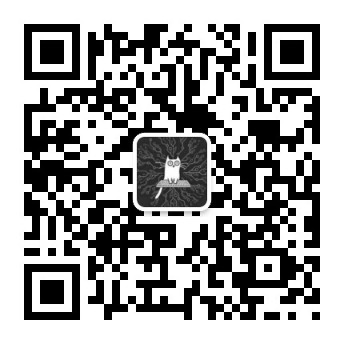环境
ubuntu
开始
想要在java中还是在其他方式访问dockerAPI都需要设置一个端口,运行以下命令:进入docker.service
1 | vi /lib/systemd/system/docker.service |
找到Execstart=/usr/bin/dockerd后加上 -H tcp://0.0.0.0:2375 -H unix://var/run/docker.sock 退出并且保存,运行以下命令:
1 | systemctl daemon-reload |
运行:netstat -nlp |grep 2375可以查看2375是否已经被监听
这时可以通过java来访问docker了,或者可以在浏览器的地址栏中访问docker了,在浏览器地址栏中访问:http://ip:2375/info 返回的数据是以json的格式展示 ,IP地址为centos机器的IP地址,如果是云服务器则是公网IP地址。格式如下:
1 | ID: "XLNC:EK3V:NIND:4P2R:PWXT:RRCX:YG3G:LJAH:QT3D:6J2O:6RVG:T2RL",Containers:6,ContainersRunning: 0,ContainersPaused: 0,ContainersStopped: 6,Images: 36,Driver:"overlay2",DriverStatus:[["Backing Filesystem","extfs"],["Supports d_type","true"],["Native Overlay Diff","true"]],SystemStatus: null,Plugins: {Volume: ["local"],Network: ["bridge","host","ipvlan","macvlan","null","overlay"],Authorization: null,Log: ["awslogs","fluentd","gcplogs","gelf","journald","json-file","local","logentries","splunk","syslog"]}, |
还有其它的操作比如—列出容器:(更多的操作参考https://docs.docker.com/engine/api/v1.24/)
1 | http://ip:2375//v1.24/containers/json?all=1&before=8dfafdbc3a40&size=1 HTTP/1.1 |
安全链接
上面简单的进行docker的连接,但是会有暴露端口的漏洞存在,也就是说黑客获取了你的ip地址以及端口号以后可以对你的docker进行破坏(为所欲为),这种方式在实际项目中不可取,必须做安全连接,通过密钥的方式做认证。
如何在服务器上或者本地虚拟机上生成密钥文件可参考官方文档:https://docs.docker.com/engine/security/https/#create-a-ca-server-and-client-keys-with-openssl
1.首先选择一个存放密钥文件的地方 我这里选择/home/user/certs来存放 /user/certs是我自己创建的 进到certs文件中运行
1 | openssl genrsa -aes256 -out ca-key.pem 4096 |
2.运行:openssl req -new -x509 -days 365 -key ca-key.pem -sha256 -out ca.pem 最后还有个邮箱的我没有放上来 填什么都行
1 |
|
3.运行:openssl genrsa -out server-key.pem 4096 生成server-key.pem
1 |
|
4.运行:openssl req -subj "/CN=192.168.80.93" -sha256 -new -key server-key.pem -out server.csr CN中写你在上面填写的IP
1 | openssl req -subj "/CN=192.168.80.93" -sha256 -new -key server-key.pem -out server.csr |
5.运行:echo subjectAltName = DNS:192.168.80.93,IP:192.168.80.93,IP:0.0.0.0,IP:127.0.0.1 >> extfile.cnf 配置哪些主机可以访问你 0.0.0.0代表所有主机都可以通过密钥文件的方式访问
6.运行 echo extendedKeyUsage = serverAuth >> extfile.cnf
7.运行:openssl x509 -req -days 365 -sha256 -in server.csr -CA ca.pem -CAkey ca-key.pem -CAcreateserial -out server-cert.pem -extfile extfile.cnf
1 | [root@ywh certs]# openssl x509 -req -days 365 -sha256 -in server.csr -CA ca.pem -CAkey ca-key.pem \ |
8.运行:openssl genrsa -out key.pem 4096
9.运行:openssl req -subj '/CN=client' -new -key key.pem -out client.csr
10.运行:echo extendedKeyUsage = clientAuth >> extfile.cnf
11.运行:openssl x509 -req -days 365 -sha256 -in client.csr -CA ca.pem -CAkey ca-key.pem -CAcreateserial -out cert.pem -extfile extfile.cnf
1 | [root@ywh certs]# openssl x509 -req -days 365 -sha256 -in client.csr -CA ca.pem -CAkey ca-key.pem \ |
12.rm -v client.csr server.csr 删除临时文件,配置权限chmod -v 0400 ca-key.pem key.pem server-key.pem 和chmod -v 0444 ca.pem server-cert.pem cert.pem
现在在/home/user/certs下应该有8个文件
1 | [root@ywh certs]# ll |
13.找docker.service文件 vi /lib/systemd/system/docker.service 改成如下
1 | ExecStart=/usr/bin/dockerd -D --tlsverify=true --tlscert=/home/user/certs/server-cert.pem --tlskey=/home/user/certs/server-key.pem --tlscacert=/home/user/certs/ca.pem -H tcp://0.0.0.0:2375 -H unix://var/run/docker.sock |
14.运行
1 | systemctl daemon-reload |
配置好安全连接以后在地址栏中是不可以访问的了,如果还可以访问是不对的 因为你没有使用密钥文件的方式访问
这时候需要通过密钥来认证以后才能访问了,可以把密钥文件下载到本机的磁盘上.
需要下载到本地的文件有:1.ca-key.pem 2.ca.pem 3.cert.pem 4.key.pem
Docekr-java官方推荐的连接方式
1 | //进行安全认证 |
1 | dockerHost:地址是你docker所在的宿主机的外网地址以及你开放的端口号 |

以上就可以在java中连接docker-api了,可以进行安全的连接了,没有密钥文件是不可能访问到的。如果直接通过ip访问出现如下:Client sent an HTTP request to an HTTPS server.